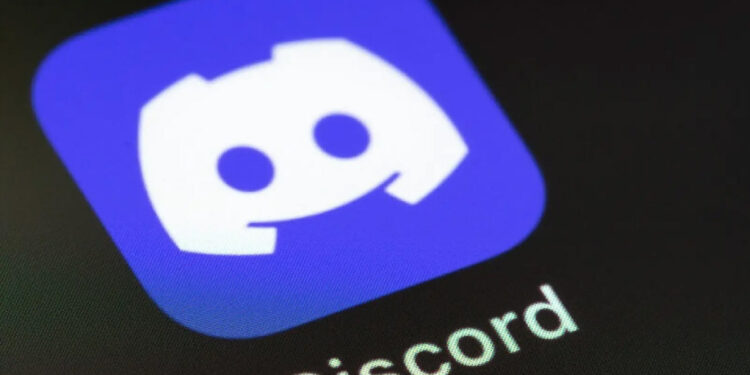Discord, a powerhouse in the realm of communication platforms, provides a unique space for users to create servers tailored to specific topics and interests. These servers act as virtual hubs, allowing like-minded individuals to convene, chat, share content, and engage in discussions. While public servers typically boast open membership, private servers often require an invitation link or administrator approval.
The Quest for the Perfect Server
In the quest to find the perfect server, users often encounter intriguing options that warrant a closer look before officially committing. Discord’s structure, however, poses a challenge – it doesn’t allow users to view private servers without joining, and public server previews offer limited information. This guide unveils various methods to preview Discord servers without the need for full-fledged commitment.
How to View a Discord Server Without Joining
Method 1: Using the Web Browser
- Visit Discord Website: Go to discord.com and log into your account.
- Access Server Discovery: Click on the compass icon to enter Server Discovery.
- Search or Browse: Utilize the search bar or categories to find servers of interest.
- Preview Public Servers: Public servers display member counts, channel names, and descriptions. Click “Join” to explore further.
The web browser method allows high-level previews of public servers without disclosing chat contents or requiring membership. Private servers, however, remain inaccessible without an invite.
Method 2: Using Discord Server Listing Websites
- Explore Third-Party Sites: Websites like Disboard.org compile databases of public Discord servers.
- Enhanced Previews: These sites provide detailed server stats, channel descriptions, active chat spotlights, and member reviews.
- Guest Access: Some sites enable guests to view live server chats without official membership.
Third-party sites offer an in-depth exploration of public communities without immediate commitment, but their listings rely on voluntary admin submissions.
Method 3: Exploring Public Channels
- Guest Access to Channels: Some public servers allow guests access to limited text channels.
- Observing Interactions: Non-members can view conversations, gauging community tone, topics, and activity levels.
- Tech Support and Streamer Servers: Many servers have open areas for questions or live-chat channels for stream broadcasts.
This method provides transparency into day-to-day interactions, aiding in evaluating community dynamics.
Method 4: Employing Discord API
- Developer API Access: Discord offers API access for apps and bots to extract platform data.
- Specialized Tools: Some developers create tools like discopeek.net, identifying shared servers using member email addresses.
- Technical Implementation: API access requires app registration and technical skills, making it suitable for more advanced users.
While the API approach provides rich insights, it may be complex for casual users.
Conclusion: Responsible Exploration
When exploring Discord servers, ethical considerations are crucial. Always adhere to server rules, respect privacy, and avoid disruptions. Preview access should be used responsibly to assess community compatibility, fostering meaningful connections without compromising server integrity.