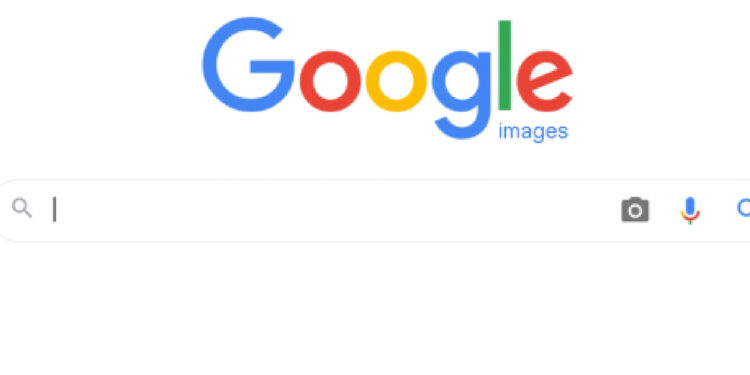Reverse image search is not just a query entered into a search engine; it is a process where an existing image file is submitted to unveil information about its origin, usage, and variations. It’s a tool that transcends traditional keyword searches, enabling users to explore images by submitting the image itself – whether it be a file, a URL, or a smartphone camera preview.
Unlocking the mysteries behind images has become more accessible than ever through the process of reverse image search. This powerful tool allows users to trace the origins, discover alternate versions, and scrutinize the usage of images circulating on the web. In this comprehensive guide, we explore various methods and tips for conducting reverse image searches using Google’s suite of tools.
Methods for Reverse Image Searching on Google
Using Google Images Website: The most straightforward approach involves navigating to images.google.com, clicking on the camera icon, and either pasting an image URL or uploading a file. Google then presents a grid of matching images, each linked to the source.
Google Chrome Browser: For users of the Google Chrome browser, reverse image search is seamlessly integrated. By right-clicking on an image and selecting “Search Google for image,” or by pressing and holding on mobile, users can quickly find related images without leaving the current page.
Google Lens on Android and iOS: Google Lens takes reverse image search to a mobile level. By opening the app, users can choose an existing photo or capture a live one. The app’s advanced image recognition features enhance the speed and efficiency of the search process.
Applying Advanced Google Search Operators for Optimized Results
Enhance the precision of your reverse image search by leveraging Google’s advanced search operators. These include ‘site:’ for domain-specific searches, ‘filetype:’ for filtering file types, ‘intitle:’ for specific title tag requirements, and ‘-site:’ for excluding results from a particular domain.
Examples of operators in action:
site:flickr.com– Filters results to images posted on Flickr.filetype:svg– Narrows down matches to SVG vector images.intitle:"stock photo"– Focuses on pages with “stock photo” in the HTML title.-site:pinterest.*– Excludes results from Pinterest.
Making Use of a Chromebook for Advanced Features
Chromebooks, equipped with the Chrome browser, offer additional power-user features for reverse image search:
- Right-click any image and initiate a search through the context menu.
- Utilize the Google Lens Chrome extension for quick reverse image lookups.
- Enable the “Search by image” flag in Chrome to allow dragging and dropping images into the search bar.
- Leverage the Google Photos app for reverse-searching your photo library.
Conclusion: The Value of Reverse Image Search
Reverse image search emerges as an indispensable research tool, serving both professional and personal interests. By employing Google’s suite of image search capabilities, users gain insights into the origin, usage, and context of images, enabling source identification, fact-checking, and finding high-quality versions or items for purchase.